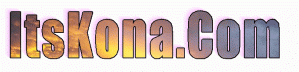A Neat and FREE Program
A Neat and FREE Program was Originally Posted on July 12, 2010 by lavarock
I often go to http://giveawayoftheday.com and find nice programs. Today is a really neat and simple to use program. The software is offered by the company that created it. It is not hacked or stolen, but a legal copy uploaded to the site by the creator. Each company doing this wants people to try the software in the hopes they will purchase later versions and tell their friends. The site offers software for 24 hours. If you miss the deadline to download AND register the software, you miss out unless the company decides to offer another version later.
Inpaint allows you to easily (and magically) remove objects from a photo. Although it will take a bit of playing, it can easily remove even large objects as if by magic. I have a couple of before and after photos at the bottom of http://blog.itskona.com/.
You have to hurry to take advantage of the free software. For the 24 hours it is available, you download it and register it for free. It will continue to work after the 24 hour period, there is just no support or updates available. Still, I am sure you will find a use for it.
You can select the object to remove. Then you choose the area to be inserted (it is not a cut and paste). The system analyses the area and copies bits of data to make it better than a paste. It is very simple to use too. There is one “gotcha” and that involves selecting the section to cover the removed area. Try a SHIFT-select.
Please try the software. I think you will love it.
Go to http://giveawayoftheday.com.
Here is the companys description of the product.
Inpaint reconstructs the selected image area from the pixel near the area boundary. Inpaint may be used to remove undesirable objects from still images.
Delete any unwanted object from your photo, such as extra power-line, people, text… The program will automatically inpaint the selected area to erase it.
If some unexpected object spoils an otherwise good photograph, Inpaint may be used to remove it. Simply select the object. No need for fiddly messing about with the clone tool!
It is alarmingly simple to use. Draw a selection around the object you wish to remove from the picture, and run smart remove selection. Inpaint will fill the selection area with intelligently generated texture drawn from the surrounding image data.